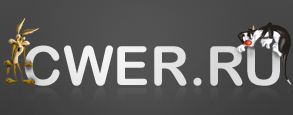010 Editor 5.0.0
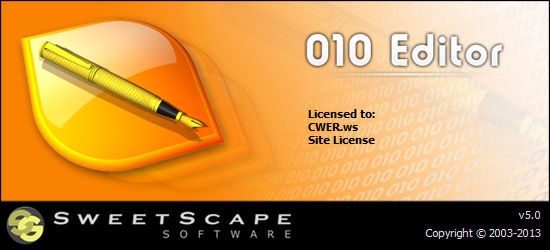
010 Editor – это профессиональный HEX-редактор, разработанный для редактирования любого бинарного файла, устройства или процесса на вашем компьютере. Используя уникальную технологию Бинарных Шаблонов, 010 Editor позволяет проанализировать бинарный файл. К характеристикам редактора относится простота в использовании со стандартным набором опций, таких как: вырезать, копировать и вставить, поддержка больших файлов и неограниченные уровни отмены и отмены последней операции для всех операций редактирования. В набор сервисных программ редактирования и анализа включены: поиск, перемещение, сравнение бинарных файлов, гистограммы, проверка суммы, ASCII/EBCDIC/UNICODE преобразования, поиск в файле, импорт, экспорт, подчеркивание, пометки и печать. Имеется онлайн хранилище шаблонов и сценариев, которые доступны для скачивания.
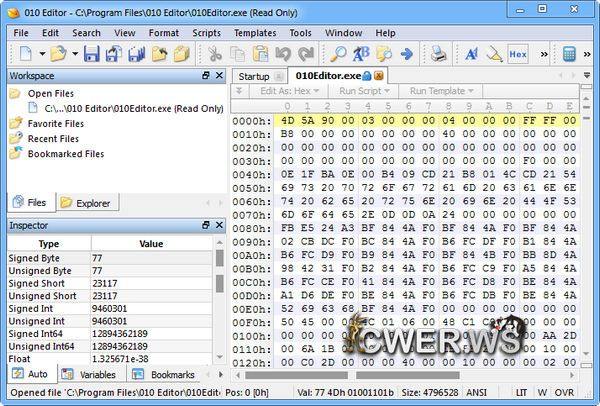
Особенности программы:
- Просмотр и редактирование любых бинарных файлов, расположенных на вашем жестком диске и любых размеров, также редактирование текстовых файлов, C/C++ кода и т.д.
- Уникальная технология бинарных шаблонов позволяет программе проанализировать любой бинарный файл
- Поиск и устранение проблем, возникающих с жесткими дисками, флоппи-дисководами, памятью, флэш-дисками, cd-дисками и т.д.
- Анализирование и редактирование любых двоичных файлов, с помощью мощных средств поиска, замены, сравнения контрольных сумм и т.д.
- Мощный скриптовый движок позволяет автоматизировать многие задачи
- Импорт и экспорт двоичных данных различных форматов.
ОС: Windows 8/7/Vista/XP/2000
- Syntax Highlighting
- Added syntax highlighting for HTML, XML and PHP.
- New Syntax Highlights can be created or existing Highlights modified using the Syntax page of the Options dialog.
- Support styles for Syntax Highlights so multiple rules can share a single color.
- Edit styles using the Styles page of the Options dialog.
- Easily modify the list of highlighted keywords for a Syntax Highlight.
- Support multiple rule types including Multi-Line Block, Single-Line Comment, Keywords, Single-Line Block, C-Style String, Tag Name, and Tag Attribute.
- Rules can be applied with Ignore Case for case insensitivity.
- Support multi-line C-style strings with '\'.
- Import or export the list of Syntax Highlights including styles using the Import List or Export List buttons.
- Support sub-rules so that different types of syntax highlighting can be applied to the same file.
- Column Mode
- Support Column Mode for editing the columns of text or hex data.
- Easily make a column selection with the mouse by holding down Ctrl while dragging.
- Enter column mode using Alt+C or click the Column Mode icon in the Toolbar.
- Make column selections and copy or paste them using the clipboard.
- Make a column selection and start typing to insert text on each line at the same time.
- Column selections supported in Hex mode as well.
- Click and drag straight down to create a special column insert line.
- When the clipboard contains just a single line of data, pasting the data with a column selection pastes the data on each line of the selection.
- Linux Version
- Added Linux version with installer.
- Officially support Ubuntu 10.04 and later.
- Available as a 32-bit program (can be installed on 64-bit OS as well).
- Can load scripts and templates by double-clicking them in the Ubuntu File Manager.
- Support Unix-style middle-click clipboard.
- Toolbar Customization
- Can customize Toolbars by using the Toolbars page of the Options dialog.
- Access the Toolbars page by right-clicking on a Toolbar and selecting 'Customize...'.
- Drag-and-drop actions to the Toolbar list to insert items into the Toolbars.
- Insertion point marked with red line.
- Drag icons out of the Toolbar list to delete items from the Toolbars.
- Create, delete and rename custom Toolbars.
- Menu Customization
- Customize the Editor Right-Click menu using the Menus page of the Options dialog.
- Can also access the Menus page by right-clicking on an Editor Window and choosing 'Customize...'.
- Drag-and-drop actions from the Actions tree to the menu to insert actions.
- A red line marks the action insertion point.
- Drag items out of the menu to delete actions from the menu.
- Add separators to the menu using the special Separator action.
- Add sub-menus to the menu with the Submenu action.
- Double-click on a sub-menu name to rename the sub-menu.
- Format Menu
- Added new Format menu for working with text data.
- Can convert text to Uppercase, Lowercase, or Capitalize (e.g. APPLE, apple, Apple).
- Converts spaces to tabs using Tabify or tabs to spaces using Untabify.
- Can add or remove comments from the selection using Comment Selection and Uncomment Selection.
- Commenting supports line comments (e.g. '//') and multi-line comments (e.g. '/*' and '*/') based off the current Syntax Highlighting scheme.
- Format menu supports Increase Line Indent to add tabs or Decrease Line Indent to remove tabs (similar to using Tab or Shift+Tab in the editor).
- Trim Trailing Whitespace removes any spaces or tabs from the end of each line.
- Tabify, Untabify and Trim Trailing Whitespace operate on the whole file if no selection is made.
- Show Whitespace
- Use 'View > Tabs/Whitespace > Show Whitespace' or the icon in Toolbar to display whitespace.
- Shows symbols in a text file where spaces and tabs exist.
- The color of the symbols can be controlled in the Colors page of the Options dialog.
- The Show Whitespace setting is remembered with the current File Interface.
- Shortcut Keys
- New, easier-to-use interface for changing Shortcut keys in the Options dialog.
- Better support for Shortcut keys on the Mac.
- Enter a Shortcut key by pressing the key on your keyboard instead of having to type out 'Ctrl+M'.
- Use 'Help > View Shortcut List' or click the List Shortcuts button in the Options dialog to view a list of all shortcuts sorted by shortcut name.
- The list of shortcuts shows any customized shortcuts as bold.
- Allow multiple shortcut keys to be assigned to a single action.
- Better interface for removing shortcut keys from actions.
- Can see any conflicting actions when assigning shortcut keys.
- New Functions
- Converts a set of hex bytes to a double, float, or hfloat with ConvertBytesToDouble, ConvertBytesToFloat, or ConvertBytesToHFloat.
- Support copying an array of hex bytes to or from the clipboard with CopyBytesToClipboard and GetClipboardBytes.
- Save a portion of a file with the FileSaveRange function.
- Access the custom clipboards with the GetClipboardIndex and SetClipboardIndex functions.
- Access other properties of bookmarks with the GetBookmarkArraySize, GetBookmarkBackColor, GetBookmarkForeColor, GetBookmarkMoveWithCursor, and GetBookmarkType functions.
- Added a radio button box input dialog using the function InputRadioButtonBox.
- Ask the user for a directory with the InputDirectory function.
- Can overwrite a block of bytes using the OverwriteBytes function.
- Added ReadHFloat and WriteHFloat for working with half-floats.
- Set environment variables within the working process with the SetEnv function.
- Functions Updates
- FileClose was improperly asking to save changes on a modified file.
- GetClipboardString, CopyStringToClipboard, and ClearClipboard uses the current clipboard (see GetClipboardIndex and SetClipboardIndex).
- CopyStringToClipboard has a charset parameter to inform the clipboard of the type of data being copied.
- Can specify a custom polynomial or initial value with the Checksum functions.
- Added an optional number of bytes to read to the ReadWString, ReadString, ReadLine, and ReadWLine functions.
- FileNew has a new makeActive parameter to control if the created file is set as the active file.
- Added an optional fill character to the InsertBytes function.
- InputOpenFileName, InputOpenFileNames, and InputSaveFileName functions now use UTF-8 strings.
- The Sleep function now refreshes the screen before long sleeps (more than 1000 milliseconds).
- Added SHA512 algorithm to the checksum functions.
- Added Binary Text format to the Import/Export functions.
- TextGetNumLines now returns -1 if the current file is a hex file.
- Update help that Strlen returns the number of bytes instead of the number of characters.
- Templates/Scripts
- Added 16-bit Half-float (hfloat) data type.
- Automatically cast between hfloat, float and double data types.
- Tooltips now properly use any custom <name=> functions.
- General
- Updated visual style of the interface and updated some icons.
- Added new File Interfaces HTML, PHP, and XML.
- When selecting more than one line in a text editor, the number of selected lines is now shown by default in the status bar.
- Added SHA-512 hash algorithm.
- Able to delete individual recent files or clear the list of recent files by right-clicking on the Recent Files list in the Workspace or the Startup page.
- Added Goto button to the Goto Bar.
- Added new File Interfaces to the New list.
- Auto-detect XML files.
- Added -readonlyall command line option to mark all files as read only.
- Added 'Selection > Goto Selection Start' and 'Selection > Goto Selection End' for jumping to the beginning or the end of a selection from the right-click menu.
- Synchronized scrolling now only works between all hex files or all text files.
- Faster Undo/Redo for operations which contain a large number of small operations.
- Renamed 'Toggle Word Wrap' action to 'Word Wrap'.
- Renamed configuration file to '010Editor50.cfg'.
- Removed 3-computer limit in the End-User License Agreement.
- Import/Export
- Added Import/Export option for the Binary Text format (e.g. 10100010 11110000).
- Added Copy As Binary Text and Paste From Binary Text to the Edit menu.
- 'Copy as <format>' now uses the displayed number of bytes per line (it was using the number of bytes from the last export).
- Options
- Can disable the auto-import of Intel Hex or Motorola files when dragging and dropping from the system File Manager (see the Importing page).
- Added option to disable the Backspace/Delete key in Overwrite mode for hex files (see the Hex Editor page).
- Can control the color of the Show Whitespace characters on the Colors page.
- Bugs
- Fixed bug with Save Selection on a newly created file.
- Fixed crash with -compare command line option when the file names were the same.
- Fixed issue with updating the Recent Files list when scripts or templates were opened.
- Deleting a file from the Workspace Recent Files list did not update the Startup Page Recent Files list.
- Fixed up Insert Date/Insert Color on big endian unicode files.
- Fixed up 'Move to New Vertical Tab Group' missing after a Compare.
- Fixed warning dialog for optimized structs cannot be dismissed on Mac.
- Fixed crash when an improper argument was passed to a function inside a script in certain cases.
- Fixed error message in the Windows installer about Regsvr32.
- Possible to delete part of a DOS linefeed in certain cases.
Скачать программу 010 Editor 5.0.0 (13,99 МБ):